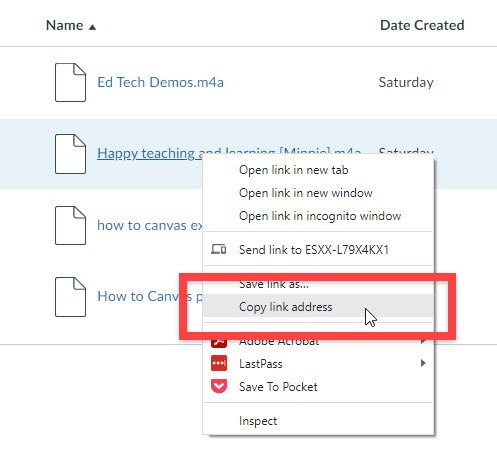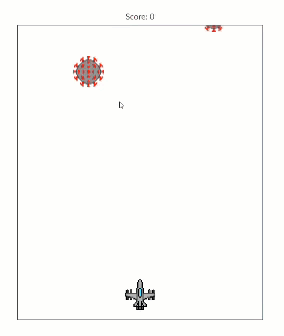Hidden Canvas Tips
Discover some fun stuff!!!
Adding audio/podcasts
It’s possible to add audio easily onto a Canvas page (or an assignment, discussion, announcement, etc.) simply by using the media upload option in the Rich Content Editor. This is the simplest and quickest way to put audio on your page, but with just a little HTML and a couple extra steps, you can embed the audio on your page with a sleek minimalist audio player.
Click on the play button to play a sound:
What you get is a slick interaction and when students click the kabob icon they have the options to download the audio or adjust the playback speed. This leverages HTML that modern browsers are able to interpret.
The first step is to upload your audio into your course files. Once there, indicate the Usage Rights and then grab the link/URL to the audio file. On a PC, I do this by right clicking and selecting Cope link address…
Now you’ll want to grab my HTML code and put it on your Canvas page where you want the audio file.
<p>
<audio controls="controls">
<source src="URL" type="audio/ogg" />
<source src="URL" type="audio/mpeg" />
Your browser does not support the audio element.
</audio>
</p>Replace URL with the link to your file and you’re good to go!
Emojis! 🍎 📓 ✏ 👩🏫 💭 👨🎓
Who isn’t enjoying emojis these days? Yes there are a myriad of occasions when they are overused and you can probably fill a rolodex with people who abuse them. But they have their place!
You can easily add emojis to your Module headers, page titles, and content within your Canvas course. On a PC, place your cursor where you would like an emoji and press ⊞ Win + (.) or ⊞ Win + (;). An a Mac, you can press Control + Command + Space.
Just remember that when you put glitter on something then it helps it stand out and sparkle. When everything has glitter than nothing stands out and you get glitter in your eye.
Less is more! 😉
Hidden Canvas Game!!
Do you need a break? You do need a little break. Head over to a broken page in Canvas. If you simply type asdf after the URL on any page then you’ll likely land on a 404 message [Page Not Found]. Hit space on the keyboard and start playing a fun little game. What’s your high score??
Sharing and copying content
For a fairly comprehensive overview of copying content to other courses and sharing assets with colleagues (or with yourself), see the dedicated blog post.
Creating dummy students
This is a Gmail hack. If you would like to add dummy students to your Canvas course, then you can take your username (the part before the @ in your email address), and add a + and whatever text you want. The messages will still go to your regular gmail account, but Canvas recognizes it as a different email from your own. This way you can have several dummy student in your sandbox course for testing purposes, but you don’t have to create and track several separate email accounts.
Do you have other Canvas hacks that should make the list?
Tweet it out @HowToCanvas
Please consider subscribing to our YouTube channel for more Canvas tips and tricks. It is so easy and so free. The only thing you have to do is click this link: http://bit.ly/how2canvas
And follow us on social media
Twitter: https://twitter.com/HowToCanvas
Instagram: https://www.instagram.com/HowToCanvas
Facebook: https://www.facebook.com/HowToCanvas